To apply for any MPSC Exam you must have one AADHAR Verified Account in MPSC Online Website. So, if you haven’t created yet, then create it or if you have already created then update your new information in MPSC Profile or add new information if you have new.
The new way of creating a new user id is a little bit different. so, we will understand it and now we have a new website for future recruitments. its mpsconline.gov.in
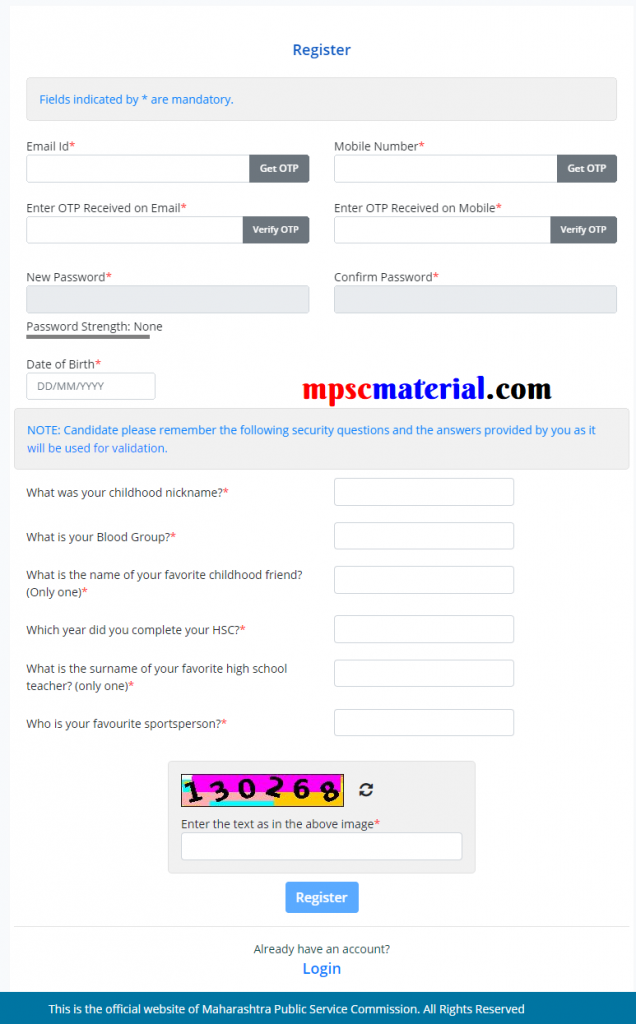
This is new method of profile creation for MPSC On its New Website. its active from may 2021.
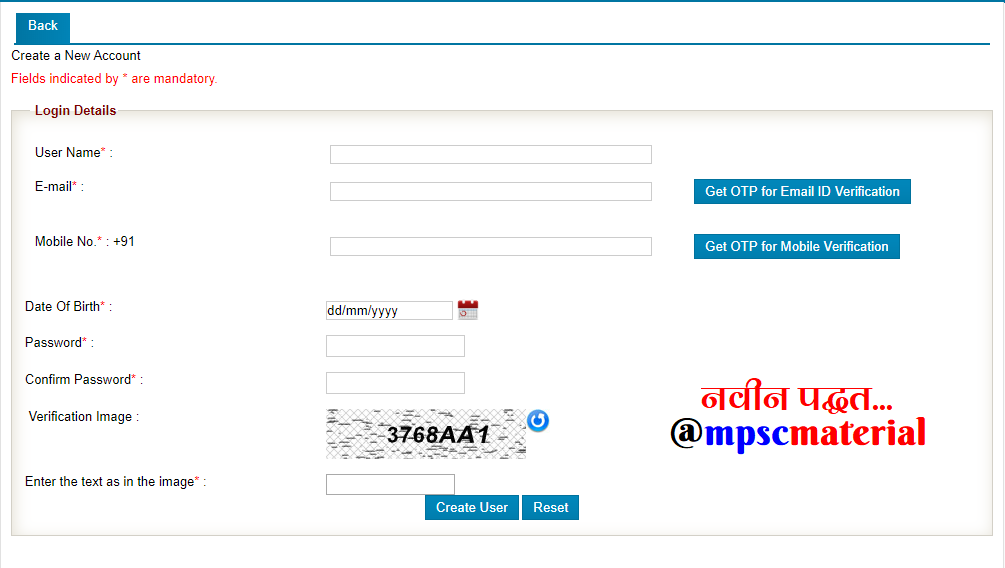
Steps to Create new user in MPSC Online Website.[New Method]
- Choose the unique username which you will remember it for long time because this single one time created profile will be the your friend in your MPSC journey.
- Enter the valid and running email id where instantly you will get OTP after pressing the next button which says “Get OTP for Email ID Verification”. so after entering email id you can click that button and another text filled will be created for OTP so, you will receive the OTP and you have to enter it in that text filed which will automatically come after pressing Get OTP for Email ID Verification.
- Do same for Mobile number. enter mobile number and click on the “Get OTP for Mobile Verification” after that the new text filed will be created automatically and then you have to enter the Mobile OTP in it.
- After Verifying OTPs, your mobile and email id will be registered over mpsc website and if you exit from now then you wont able to create new user from given mobile number and email. so do it at best.
- After the you have to select the date of birth from given calendaer. in which first you have to select the year of birth then month of that year and then date. to follow this or just type correct date of birth like 01/01/2000. don’t enter “/” just try to enter date of birth and month in two digits and year in four digits
- After that you have to Enter the new password and and retype it for confirm.
- lastly, enter that Verification Image code correct and then verify the all the details and then click on the create user.
- after that you will automatically will log out then you have to enter the username/email and password to login again and then create your profile.
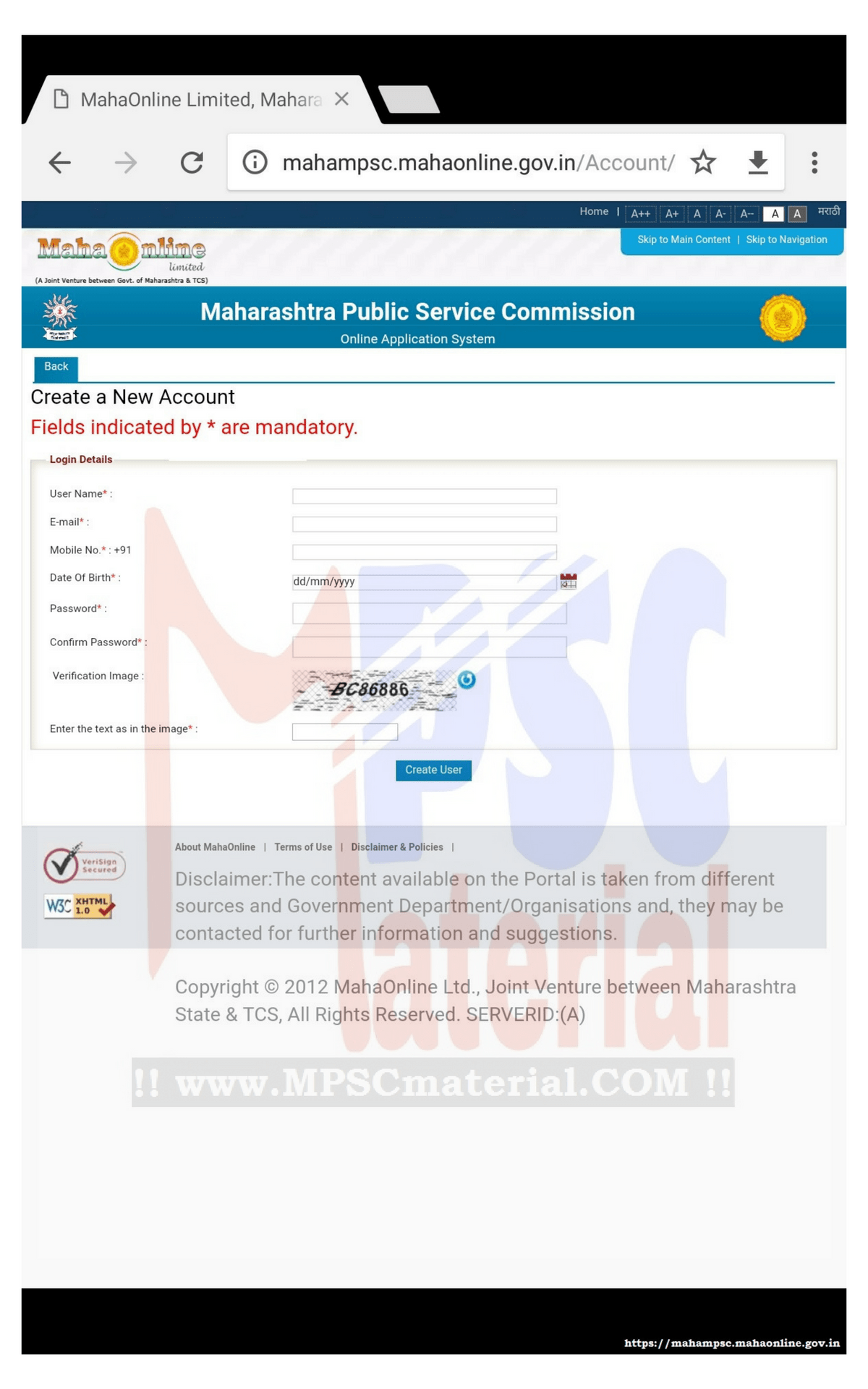
This is First step of creating new account in MPSC Online Application System. in this step we will create new user in MPSC Online.
The above image is the webpage for creating new account in the MPSC Online Application System. So in this post we will learn each and every point about creating new account in the MPSC Online Application System.
So, Welcome to MPSC Material and let’s get started,
You will required some sort of information to create new account, so what type of information is required to register yourself is given in the image and below yo will find all information about that information
Before that, some sort of information about creating your account in the MPSC Online Application System.
Today we will discuss how to create new user on mpsconline platform. Basically its permanent registration of our details on secured web or on governmental website because they are not sharing our details with any third party so make sure while filling your correct details it’s not Facebook or any social media platform but, I have heard new about sharing your details with third party and its for you to get you job and its optional feature means they are not boss to share your details with third party basically without your permission they are not going to share your details with anyone. To share your details with third party you have to give permission to the commission to share your details to the third party. This has been started in union public service commission and staff selection commission etc but I haven’t heard about Maharashtra public service commission about sharing your details with third party.
So, now you know “what it is?”
Let’s learn “How to create New User in MPSC Online Application System?”
So you will require following information to create your account only.
Fields indicated by * are mandatory
Login Details
User Name*:
E-mail*:
Mobile No.*: +91
Date of Birth*:
Password*:
Confirm Password*:
Verification Image:
Enter the text as in the image*:
Let’s explain Each and every point line by line:
User Name*: create one unique username for you because you are going to use it while log in instead of using email id. And one more thing that username means MPSCMaterial is same as mpscmaterial. Simply I want to tell you that Uppercase and Lowercase is not the issue in the username. Try it when you will create your account means username is not case sensitive like java programming or password.
E-mail*: to create account you must have secure email ID. Here secure means that your email password must be secret with you and with your family if possible. Because it is your id to communicate with MPSC if you made any mistake in your account and then who will help you? Its MPSC. One more thing make sure your email is not crazy. Your email should be simple.
For e.g. mpscmaterial@gmail.com here the name of person is MPSC Material which is my Website name. And it’s not crazy like mpscmaterialoohlalala.
Mobile No.*: Your Mobile Number or Your Parents Mobile Number if you don’t have. It’s compulsory and required. They will use your Mobile number to contact you. Whenever you will apply for any exam and you get pass then you will get message on that Mobile Number and when they will publish the hall ticket of any exam which you have applied for that you will get message from mpsc to download your hall ticket.
Date of Birth*: Please read this first : there is calendar means you have to select your date of birth for that just click on that calendar then first select your birth year to select birth year first select the month that you will see that’s current date after clicking on that month you will see the current year click on that current year after clicking current year you will see the list of years so in the list of years you have to select your birth year but we are not 7-8 years child so we have to go back in that list so in upper most left side you will find back arrow click on that arrow then you will go back. Here you have to select your birth year after selecting birth year select the month and then select the date of birth.
Password*: Password must be strong but strong means not like “Jguygdueyeu” this. It must be strong for others but easy for you.
Confirm Password*: type your Strong password here again to verify that you are remembering your strong password very well.
Verification Image: So, are you thinking that why verification image in the MPSC? Well it’s for security to avoid fake registration by bots or robots or hackers.
Enter the text as in the image*: enter the text which is in the image correctly and its case sensitive. Make sure you will enter it correctly.
After entering correct details in each filed you are ready to create new user in the MPSC Online Application System.
So, to create new user click on the “New User” Button. And you are done. You have created a new user in MPSC Online.
Now you can log in with your log in details which you have entered while creating new user. And now you can go to another step….
Thank you… below you will find others steps
Currently you are reading Step 1 of creating account and others steps are
Step 1: creating New Account
Step 2: Adding Personal Information
Step 3: Adding Address Information
Step 4: Adding Other Information
Step 5: Adding Qualification Information
Step 6: Adding Experience Information
Step 7: Uploading Photo and Signature
Thank you for reading full article and want to read quick overview of creating account then go to this link: Overview of Creating Account in the MPSC Online Application System.
If You like this then don’t forget to share it with your friends.
Thank you … have good day.
Sir I have forgot my username and password of my mpsc login account. I tried it to recover from forget password and username section. But when I put my birth date it shows that it is invalid. And when I called to mpsc helpline they are telling your mobile no is not registered.
Sir please help me how to recover my user name and password
Please sir I don’t had created profile yet so can I open another account
1. If you know your date of birth is correct then try again to recover. Plus try to recover the username also.
2. If you are unable to login and you haven’t connected your AADHAR account to mpsc account then you can create another one but if you have aadhar with mpsc then you will not be able to create new account perhaps you will not be able to apply for exam with new account.
3. Simple but hard step is : if you are near to the mumbai then go to the office of mpsc with your available credentials and AADHAR card they will recover your account and you will get back to you.
I have registered already but there is mistake in it. Can I create new one?
You can correct the mistake. if it is disabled to edit then email it to mpsc they will correct it. You have to provide all necessary details except login details.